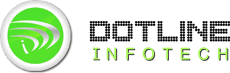Have you ever wondered how risky it could be to provide your debit card details over the net while completing the transaction in any online shopping site? The sites which boast of safe and secured transaction can actually make your confidential bank account details prone to be misused by hackers. To protect the customers from such treacherous deeds by hackers, SSL was introduced. In a nutshell, SSL which is an acronym for Secure Socket Layer is used to establish an encrypted link with the use of a public key and a private key between the client’s browser and web server. SSL uses the technique of cryptography to encrypt the private card details send over the net to protect the data from active and passive attack by the hackers. So, if your website owns a shopping cart which requires money transaction, go and grab a SSL certificate to win the credibility and trust of customers.
Creating CSR (Certificate Signing Request) Using the New Exchange Certificate Wizard
By creating a CSR, we mean creating a public and a private key for the particular server. In the process of creating the certificate, we send the CSR data file to SSL certificate issuer (known as Certificate authority CA). This data file contains the public key. CA provides a data structure to match with the private key, although he never gets to know your private key. Now, let’s have a glance over the steps required to create a CSR.
- Open your browser. Type the url https://localhost/ecp. You would be navigated to Exchange Admin Center.
- Complete the login procedure by entering the required Domain name/user name and your password.
- You would find the Server option in the left panel. Click on that followed by clicking the Certificate option. Furthermore click the +button.
- In the new pop-up window namely, ‘new exchange certificate wizard’, click on the “Create a request for a certificate from a certification authority”. After that, provide the name of the certificate against the name field.
- If you require a wild-card certificate i.e. certificate for all sub-domains under the root domain then specify the Root Domain name, otherwise proceed with the following step.
- Choose the server for which you are requesting the CSR. Choose the multiple required services.
- Provide the list of domains you requested your CSR for, along with organization name.
- Provide the network share path and save your CSR file with .req extension.
Steps to Install CSR
Firstly, you are required to copy your CSR file to Exchange Server’s Network Share Folder. Then go for the following steps:
- Complete the login procedure in the Exchange Admin Center after typing the url https://localhost/ecp on your browser.
- After clicking on the Server and Certificate option, choose your certificate and click on the Complete option.
- Provide the Network Share Path of your certificate. This would successfully install your certificate on your server.
- To use the SSL certificate, choose the certificate you want to exercise and save the services you would like to make use of.
So this was the complete roadmap to create and install SSL certificate on your server. Grab the certificate and offer safe and secure transaction.